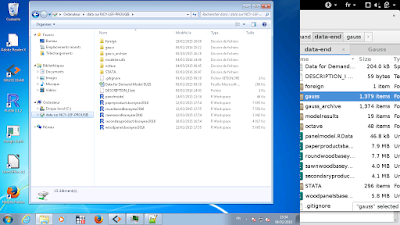I needed an operating system more stable than Microsoft windows for my daily tasks such as: programming with the R statistical software and writing PDF reports with the Lyx document processor. I read about
John MacFarlane (author of pandoc) who is using
Debian with the xmonad desktop.
This blogger documented why he switched from Ubuntu to Debian. The same blogger also wrote interesting posts at the electronic Frontier Fondation on privacy issues with Ubuntu: on the one side Ubuntu offers an easy way to install full Hard Drive encryption, on the other side, Ubuntu's default desktop search sends search requests over unencripted internet (I should move this additional content to another post).
15 years ago already, I had talked with a friend who was using Debian. I wonder if he still is?
I decided to give Debian a try.
Creating a bootable USB stick
Trying the live version from a USB stick
I introduced the USB key in the laptop, pressed the "blue thinkvantage" key, entered the BIOS setup and
changed the boot order. I placed the USB devices first in the list. The live version seemed to work fine, the Gnome desktop was responsive enough on that machine (Lenovo Thinkpad T400). The external screen was easy to set-up, and network access configured automatically. So I decided to install that Debian system on the hard drive.
Installation
I restarted the laptop with the USB key inserted. I chose the graphical installer. There was a small issue with the fact that the installer was looking for a CD-ROM. But no CD-ROM was available because I was running the install from a USB stick. Based on this
blog post, I jumped to the command line interface and typed:
mount /dev/sdb /cdrom
This command fixed the issue, installation could continue. I partitionned my hard drive to leave 100 GB for the windows partition and the rest (144 GB) for the new GNU-Linux system. Partitioning took a frightening amount of time. During which I thought the system as frozen. But after maybe an hour, installation carried on... I restarted the system. I am now writing this blog post from a fresh Debian system.
Hardware support
Docking station
Hotpluging usb keyboard was working on the laptop itself, but not working on the docking station. A quick fix was to disconnect and reconnect the docking station.
I have connected the docking station to an external larger screen I set
this up as my main monitor under system settings / displays.
Different Keyboard layouts
My laptop has a Finnish keyboard, and I am located in France, therefore I use a French keyboard. Under system settings / region and language settings I could add the French keyboard layout. The fact that it's possible to "use the same layout for all windows" is a plus compared to windows. I regularly switch from the Finnish to the French keyboard layout. In windows, I had to change the keyboard layout for all windows one by one.
Network drive
From the Nautilus file manager, I could access windows shared drive using my company's internal network login details.
I have been trying to synchronize this folder using Unison (GUI for rsync). Setting up a local synchronization requires to mount the windows share in the file system.
mount.cifs from cifs utils can mount windows shared drives.
Network printer
Under system settings / printers, the network printer appears. But I didn't manage to connect to the Sharp MX 2600 N.
Wireless card
Show all hardware
lspci
Network controller: Intel Corporation PRO/Wireless 5100 AGN
Install support for wifi device on Debian
apt-get install firmware-iwlwifi
Reinsert this module to access installed firmware:
# modprobe -r iwlwifi ; modprobe iwlwifi
Wifi works! :-)
Location of software packages
A mirror for France is located at
http://ftp.fr.debian.org/debian/.
Install research software
See also other software install tips
in this post on Debian GNU Linux
Lyx editor for Latex
sudo aptitude install lyx
Jabref
sudo aptitude install jabref
Evolution with Microsoft Exchange plugin
My Company uses microsoft exchange on its email servers. An "exchange" plugin can be installed from the Synaptic package manager but this only works for exchange 200 and 2003.
This site recommends using the mapi plugin instead which should work for exchange 2007 and 2010. As explained
here, my company also uses a different server for the web mail access and the internal connection to the mail server.
To find the internal sever name, I went to the windows version of outlook 2007. Right click on mail box / properties / advanced ... / Microsoft Exchange server.
Mail loads fine now. I can send email too.
Calendar events are not displayed, even though outlook calendar events appear within the desktop calendar (The little calendar that appears when clicking on the desktop clock).
This page says that I should upgrade to a
more recent version of Evolution. This would require the use of
Debian backports. Couldn't get backports to work for now. It said that I already have the most recent version of evolution installed.
I add this line to the
# Backports repository
deb http://ftp.debian.org/debian wheezy-backports main contrib non-free
Ran this command
sudo apt-get update
sudo apt-get -t wheezy-backports install evolution
Got this message
evolution is already the newest version.
Well it's actually normal because evolution is currently (August 2014) not in the
list of Debian backports.
R and Rstudio install on Debian wheezy 7
Instruction below kept here for historical purposes, I'll update
these R specific instruction in another blog post.
I used the
Synaptic package manager to add the
R repository for Debian from a nearby mirror, under :
settings / repositories / other software / add.
Add this APT line:
deb http://cran.univ-paris1.fr/bin/linux/debian/ wheezy-cran3/
There was an error:
W: GPG error: http://cran.univ-paris1.fr wheezy-cran3/ Release: The following signatures couldn't be verified because the public key is not available: NO_PUBKEY 06F90DE5381BA480
After looking at several forums, and this
stackoverflow question, I installed debian-keyring and added the key with the commands:
gpg --keyserver pgpkeys.mit.edu --recv-key 06F90DE5381BA480
gpg -a --export 06F90DE5381BA480 |sudo apt-key add -
I could then install R version 3 from the synaptic package manager.
I
downloaded R-studio and installed it. There was a missing dependency for libjpeg62. I installed that package from Synaptic. Then ran the dpkg command to install rstudio.
dpkg -i rstudio-0.98.507-i386.deb
Then I installed Git in order to clone my R project from an online repository.
git clone project_repository_url
Within Rstudio, I installed a few packages:
install.packages(c("plyr", "reshape2", "ggplot2"))
install.packages(c("xtable", "markdown", "devtools"))
Ready to work!
Further reading
Wiki on
installing Debian on Thinkpad laptops.